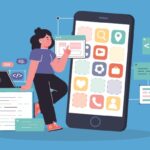Outlook Stuck On Loading Profile-Issue Fixed
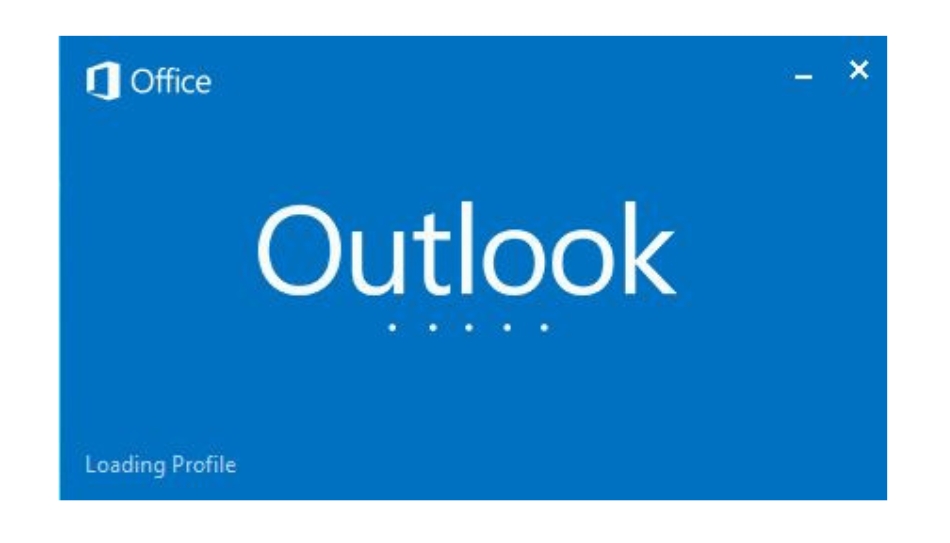
Introduction to, Outlook Stuck on Opening the Profile. Many people who use Outlook run into various issues when managing their Outlook accounts. As Outlook stores all of its emails in PST files, PST file corruption may be the cause of these problems. These days, it’s normal to encounter issues with Outlook hanging when it’s loading profiles.
Corrupt PST files could be the root of this issue. Due to insufficient storage capacity or the existence of hundreds of emails, Outlook profiles might occasionally become frozen. Therefore, whatever the cause, you must learn how to resolve this issue. You can attempt PST recovery software to resolve PST corruption difficulties. Let’s go over how to approach this challenge.
Why Outlook Stuck On Opening Profile – Reasons
In the past, we will introduce you to some of the reasons why you are facing this problem but although there is no perfect answer that can tell you that your Outlook profile is stuck, we can only guess Why is this happening, if this is true, then let us know.
- Your Outlook profile is corrupted.
- Or the data files of Outlook have become corrupted or corrupted.
- Outlook license has been renewed for a long time
- Internet supply is not stable
- Maximum flow of power. etc.
There can be many more reasons why you are facing this error, in the next part we will tell you about two solutions to solve this error, one of which is manual and the other is a smart solution.
Manual Methods To Fix – Outlook Stuck On Opening Profile
To fix this error, we have given some manual steps below, through which you will solve this error, then read these steps carefully and follow them.
Method 1: Terminate Task Manager Processes
This is one of the typical methods for resolving this issue by shutting off the background task manager. Take the actions as directed.
- From the “Search Bar” open “Task Manager.”
- Then, Go to the “Process” and locate all the “Office Processes.”
- Then, press “End Task.”
Method 2: Turn Off The Outlook Presence Feature
Disabling the Outlook Presence feature is another remedy for Outlook Stuck on Loading Profile. To turn it off, follow the directions.
- Open Outlook and select File > People.
- Uncheck the boxes in the following window if they are checked.
- Show the online status next to the user’s name. Display images to the user
when they are available. - To restart Outlook, click OK.
Method 3: Make A New Account
Your current Outlook may occasionally become corrupt. You can make a new Outlook profile in this situation. To create a new Outlook profile, adhere to these instructions.
- Activate Outlook by selecting File > Account Settings > Manage Profiles
Select Show Profiles from the following menu. - Now To change the name of your profile, click the Add button and then touch OK.
- Fill out the Auto Account Setup wizard with the required data to continue.
- The “update account settings” checkbox should be selected.
- Finish, choose the old account and delete it. Select the new account, then select “Always use this profile.” Select OK.
Fix PST (Personal Storage Table) File Corruption With ScanPST And Automated Tool
If you carefully read our arguments, you will recall that we also mentioned the PST file corruption component of this error (Outlook’s inbox won’t open). In this section, we will explain how to resolve PST file corruption.
Step 1: Automatically Fix Outlook Stuck On Opening Profile
After trying so many different approaches, if the issue still persists, you can utilize a third-party program called the PST Recovery Tool. With no issues, this tool will quickly and easily correct your mistake. The IT professionals that created this program, which can also be done by non-technical individuals, say it is incredibly dependable and profitable.
The PST file contents in Microsoft Outlook 2019, 2016, 2013, 2010, and 2007 can be simply repaired using this application. Emails, contacts, tasks, calendars, and notes are some of these items. The same tool also supports the recovery of corrupted PST/BAK files. Additionally, this software can extract data from password-protected PST files.
With the help of this tool, the recovered data can be imported into various secure file formats such as PST, PDF, EML, MSG, HTML, and Office 365. Restore files without losing a single bit of info. There are no file size limitations, and PST files in ANSI and UNICODE can also be restored. This tool works with all versions of Windows OS.
Let’s Grasp The Tool’s Steps
- To begin the repair process on your Windows system, download, install, and open the software.
- Click “Add Files” to add “Multiple Number of PST Files” after that.
- To fix corruption problems, select “Advance Scan” at this point.
- Next, select “Preview” for all the PST emails and click “Export.”
- Next, choose “PST” as the target format and turn on “Split Outlook PST.”
- Next, choose “Destination” for the output file and press the “Export” button.
Step 2: Use The ScanPST Repair Tool To Fix Outlook Stuck On Opening Profile
You can use this ScanPST Repair Tool if your PST file has become corrupted due to mining. that we refer to as an “Inbox Repair Tool.” whose actions are described below.
- Use this tool to first dismiss “Outlook.”
- Press “Windows key + E Keys” simultaneously.
- Hover your mouse over “C: Program Files (x86)Microsoft OfficerootOffice16.“
Note: Use the instructions below if you are using a different version of Microsoft Outlook.
- C: Program Files (x86)Outlook 2016/2019 Root Microsoft Office Office16
- Program Files, C (x86)Microsoft Office Outlook 2013 Office15
- C: Program Files (x86) Version 14 of Microsoft Office Outlook 2010
- Program Files, C (x86) Microsoft Office Outlook 2007 Office 12
- Find the executable “SCAN PST” file in the “Directory.”
- To start the “Tool” on your computer, “double-click” it.
- Select “Browse” in the MS Outlook tool after that.
- The “Document Folder” contains the “Outlook Files Folder.”
- Locate the “PST File Associated” with your “Account” under “Outlook Files,” select it, and then click “Open.”
- To start the “Scanning Process,” press the “Start” button.
Note: This ScanPST repair tool has some restrictions, including the inability to repair huge PST file corruption as well as minor and header corruption.
In Conclusion
In this entire blog, we will tell about all the reasons due to why Outlook stuck on opening a profile. Also, we told you about the best methods which help you to fix this error in different ways and also introduced you to the best and most reliable tools. Now if you use manual methods then it has some limitations like taking more time and losing data, that’s why I recommend you to use third-party tools.