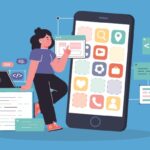7 Data Storytelling Tips to Improve Your Presentations

This is a good graph, but it can be better. Did you see the three changes that make this new graph more friendly to the audience? Let’s get started. As an ex-management consultant and current product marketing manager, I’ve probably given around thousands of presentations at this point in my professional career.
Bad Vs Good Presentations
Some were good, some were bad, and some were really bad, but the important thing to note is that data by itself is useless. Your job as a presenter is to help the audience cut through all the noise and help them interpret the data with your skills in a meaningful way.
In this blog, I’m gonna share my top seven tips when it comes to visualizing data, incorporating charts and graphs into presentations, and telling a persuasive story. Dive into data visualization tip number one, never present a single number since it gives the audience no context.
Let’s say the iPhone goes on a huge sale for 5,000 U.S. dollars, and they sell 10,000 units. Is this good? Is this bad? There is no way of knowing unless you compare historical performance because this tells a very different story than this. If you don’t have access to historical data, the next best thing is to use industry benchmarks for comparison.
Remember, any number short of making stuff up is better than nothing when presenting data. And quick tip here never compares apples to oranges. If you have quarterly data, compare that to other quarterly data. I recently came across a report where someone compared quarterly data to YTD, year-to-date numbers. This comparison can’t be valid because the timeframes are different.
Focal Point For Any Table, Chart, or Graph
This is because our brains are wired to recognize patterns, and we immediately notice things that are out of the ordinary. Leverage this behavior to easily focus your audience’s attention on the one thing you’d like for them to take away. To give a counter-example, this chart only has three elements, but our brains still struggled in the first few seconds to really understand what’s going on here.
If you really must include multiple datasets in one slide, I recommend you present those in stages. For example, one, two, or three so as to not overwhelm the audience. Quick disclaimer here, this tip does not hold true for decks designed to be standalone. There are those presentations where there are a lot of words and elements on purpose because it’s supposed to be circulated within the company and be understood with no context.
Data Storytelling
This is actually my favorite one, as it uses colors to provide contrast. Back to our brains, we’re much better at identifying color than shapes, so if we apply a splash of color to our previous graphs, as you can see here and here, we have dramatically increased the effectiveness of our message. Pro-tip, what I’d like to do is to use light gray for like the much earlier data, dark gray for the time period right before like the current one, my company’s brand color for the current period, and a lighter shade of that for forecasted numbers.
This makes it very intuitive for the audience to understand the relative importance of what they’re seeing. By the way, lemme know in the comments if you like a blog dedicated to building slides from scratch since there’s a lot more to presentations than just charts and graphs. For example, having a strong action title in your slides can make or break your presentation.
Table Visualization
Be consistent with your style and format throughout the presentation. For example, you can see that I use the green highlight to highlight the highest numbers here, and the products are listed in descending order, from the most sales to the least. Not only does this next table use a different color to highlight the highest percentages, but the headers have all changed as well. And this can be very disarming to the audience who, again, are looking for a pattern and consistency.
Comes To Creating Charts
It is extremely powerful when it comes to pitching business proposals or asking for additional investment, and that is to use something I call a comparison chart. Yes, you can create a simple line graph to visualize that growth if you receive more support, but why not take a step further to show the two possible scenarios side by side? If the underlying calculations are accurate, this chart makes it seem almost foolish not to invest in that acceleration plan to get Game of Thrones, season eight redone by capable of directors.
Pro-Tip For You
When creating comparison charts, always make sure to include a callout sticker that provides specific details about that element. I’ll talk about exactly what stickers to use and when to use them later on in this blog.
Use Appropriate Chart Types
You’re just never supposed to use pie charts. I don’t know exactly why, but there is a saying, friends don’t let friends use pie charts. So, stay away from those. Line graphs are great at showing changes over time. The one thing to note here is to not manipulate the axes to fit your agenda. For example, taking a look at this line graph, you might come to the inclusion that this weight loss plan is amazing. Look how quickly your weight is decreasing. However, if we were to zoom out, we see the larger picture. There’s a gradual weight loss over the course of 12 months.
The rule of thumb here is to start from zero if you can, then clearly show where you have zoomed in if need be. And my personal favorite is waterfall charts. We used to love using this back in my management consulting days because waterfall charts are amazing at showing how one number relates to another. For example, there’s nothing wrong with this bar chart.
We see the 2020 revenue and we see the 2030 projections, but how exactly do we get there? In this waterfall chart, we can clearly see the factors contributing to this change. How much each product skew is gonna grow, and we can even see here, that there’s a negative downward pressure stemming from legal risk. And this is something the audience would never get from a simple bar chart.
Use Stickers To Protect Yourself During Presentations
If you’ve ever seen something like this in a PowerPoint or Google Slides deck, you know what I’m talking about. WIP stands for Work In Progress. So if someone clicks into your presentation, and is not done yet, they know it’s still ongoing. If you see a For Discussion sticker, it usually means it’s a very rough first draft, and you need someone like your manager to review it and let you know if any changes are needed. The Preliminary sticker means a slide itself is completed but the data within is still ongoing.
For example, the market survey is still going on, but you’re presenting your initial findings so far. And finally, the Illustrative sticker. I find this to be the funniest one because it basically means you can get away with making stuff up. For example, if I say 50% of the U.S. population hates Game of Thrones, season eight, I obviously do not mean only the states on the left-hand side here hate it. Because let’s be real, a hundred percent of us hate season eight. No, all jokes aside, you use an Illustrative sticker in your presentations to make it clear that, while this specific diagram or chart is not a hundred percent accurate, the message you’re trying to convey holds true.